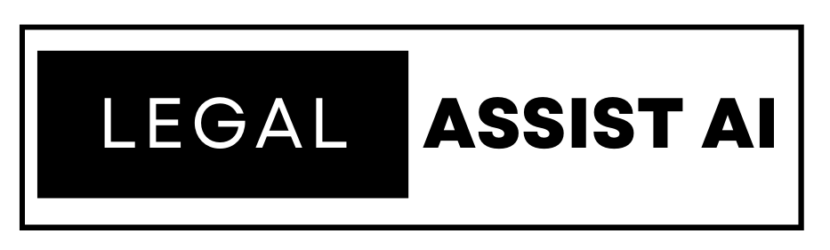Legal Assist AI How to: Templates
How to Use Writing Template
Learn how to use the Writing Template feature in Legal Assist AI. This guide will walk you through the steps to create welcome emails from one of the many template options.
Go to legalassistai.me
1. Click “Templates”
Click on the “Templates” option from the menu.
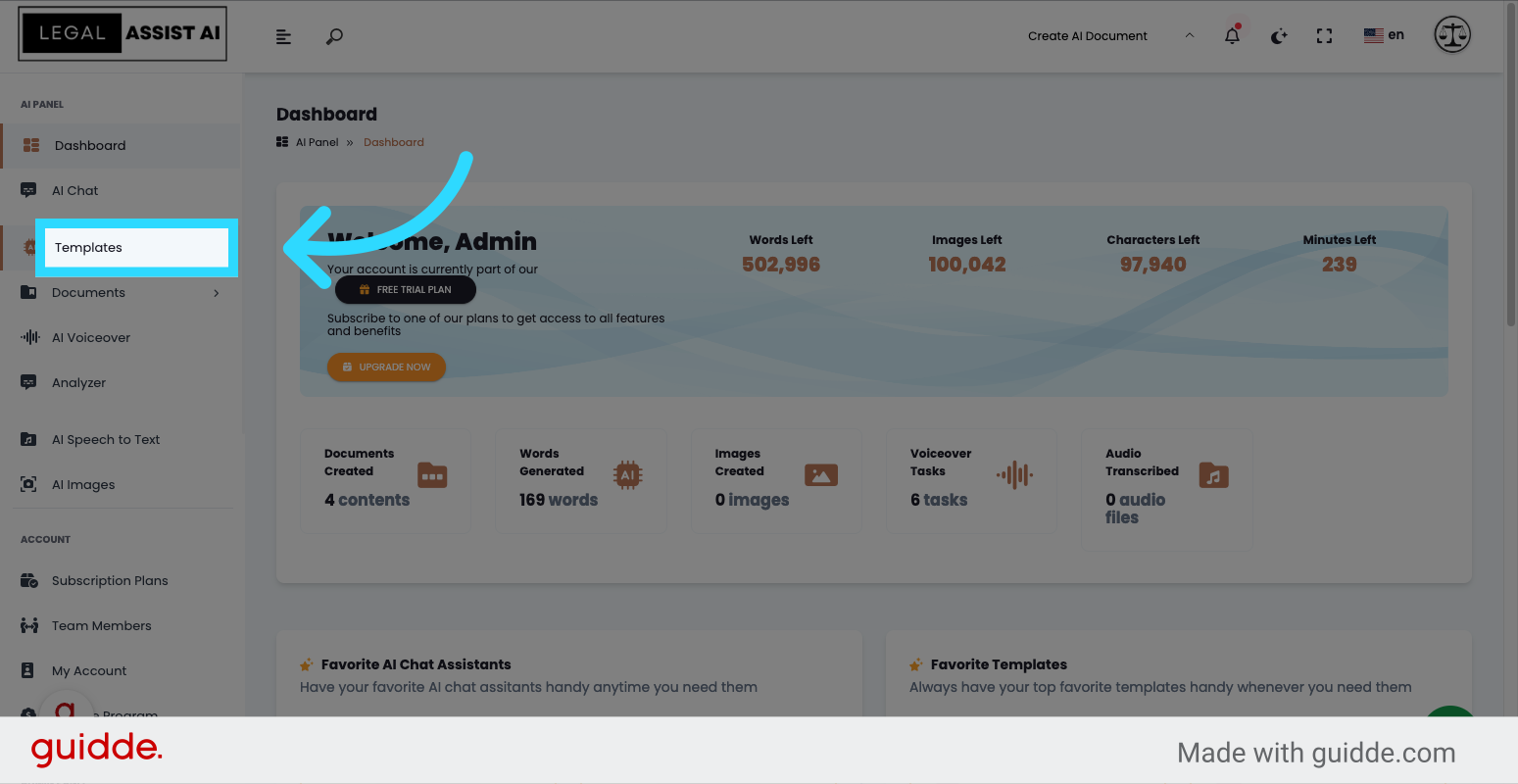
2. Click “Welcome Email Create welcome emails for your customers Free”
As an example click on the “Welcome Email” template to create welcome emails for your customers.
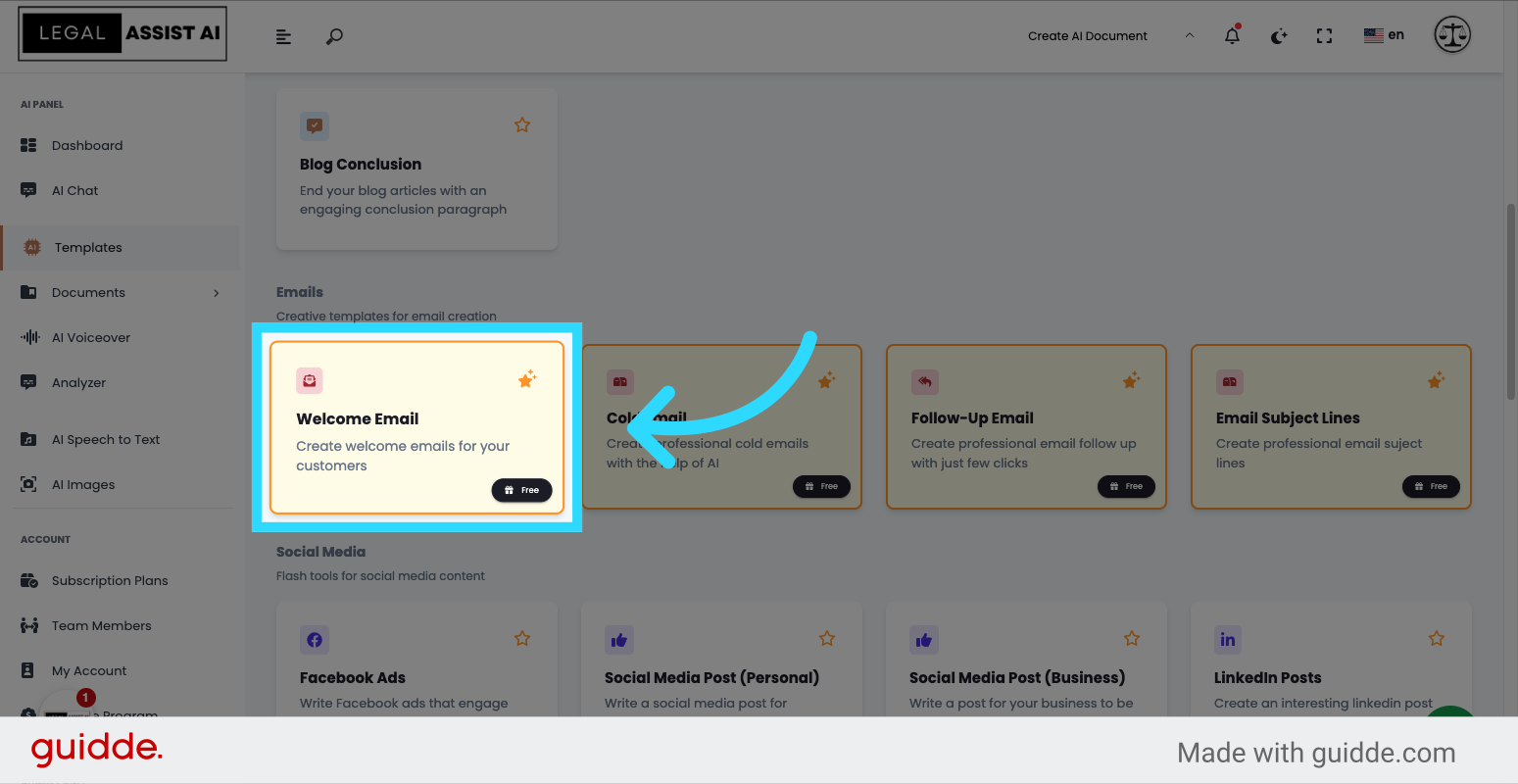
3. Click “Company or Product
Click on the input box, “company or product” and enter your information. In this example we put, Legal Assist AI
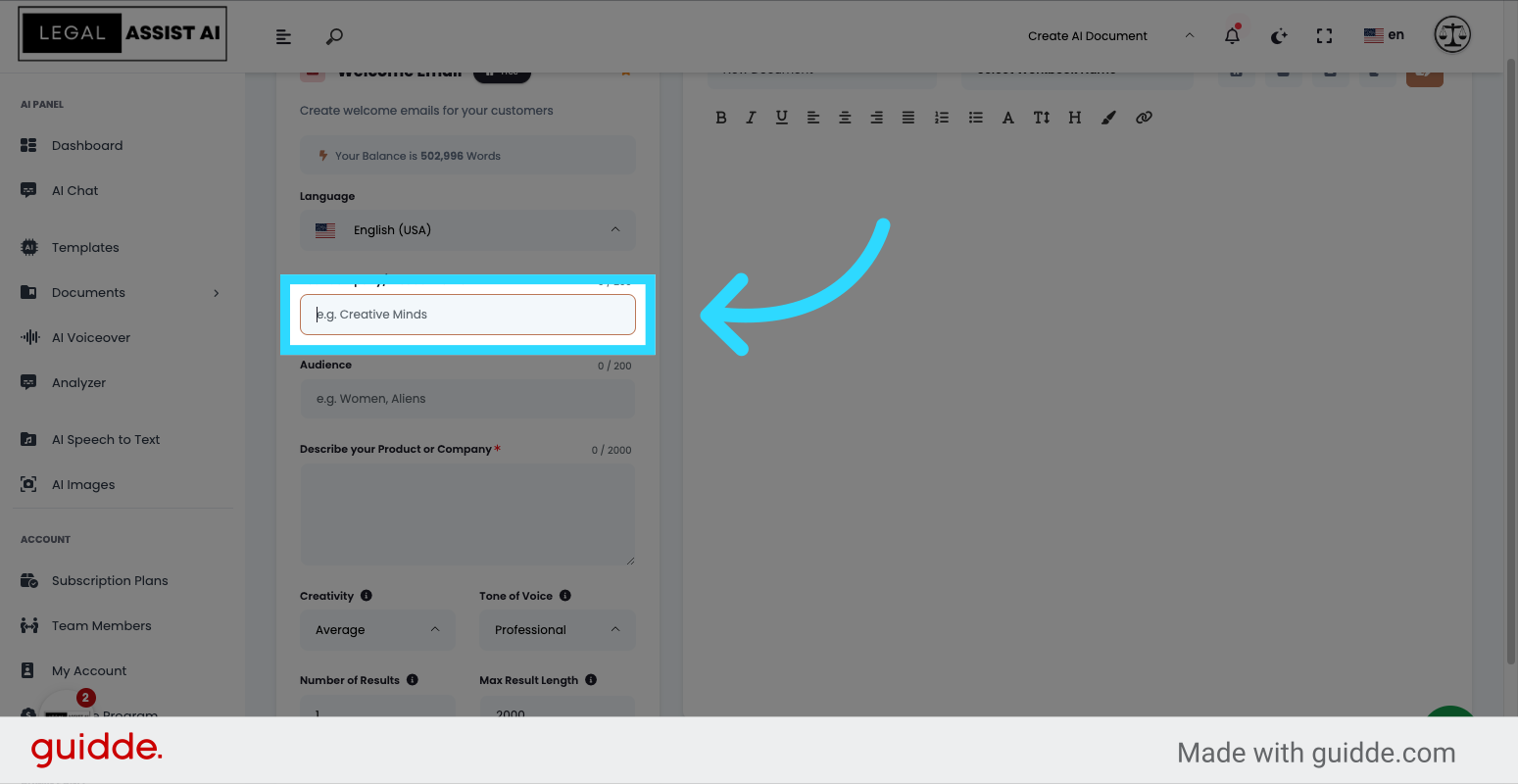
4. Click on the audience input box
Click on the “Audience” option. in this case we put Lawyers.
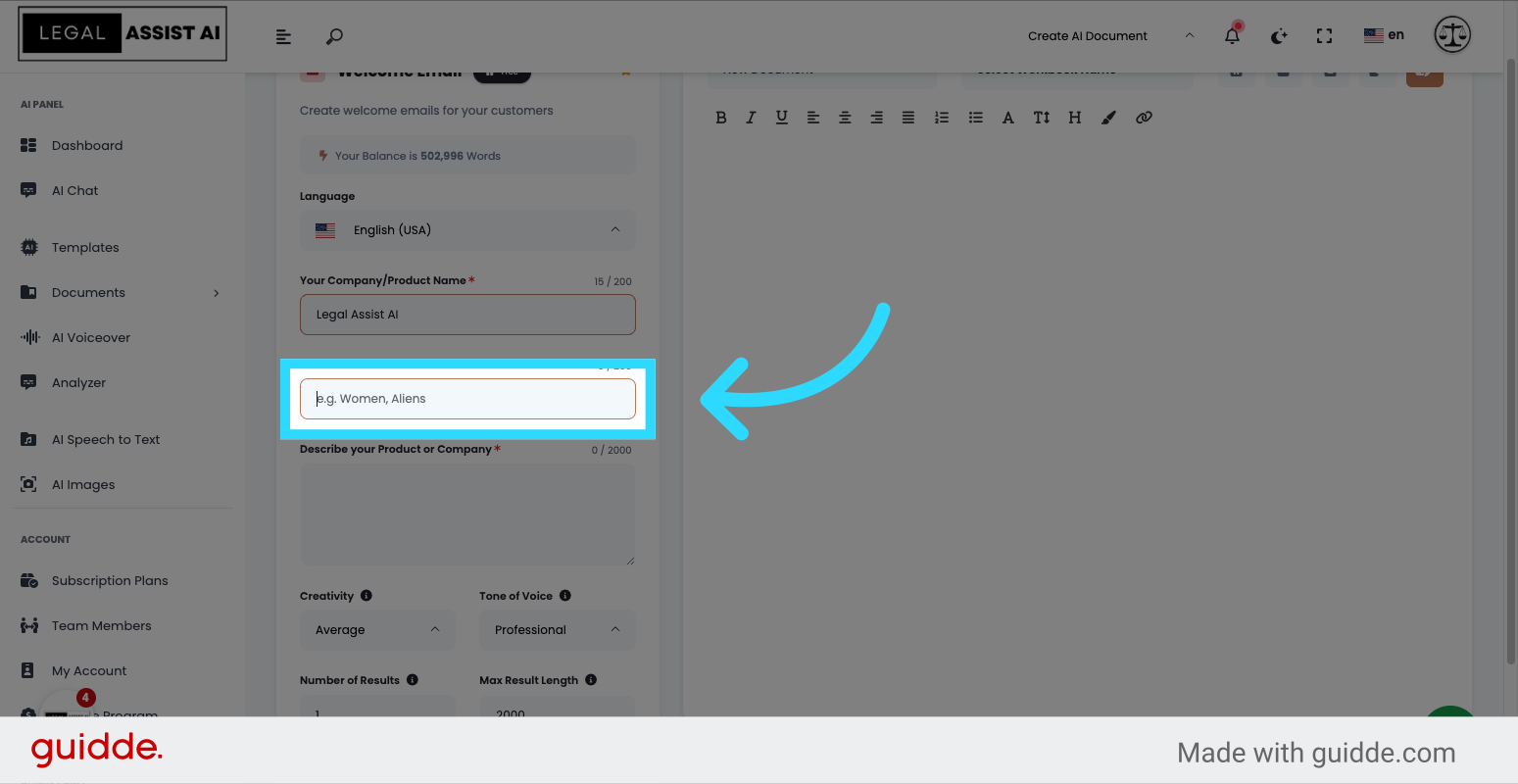
5. Click here Describe your Product or Company
Click here to describe your Product or Company
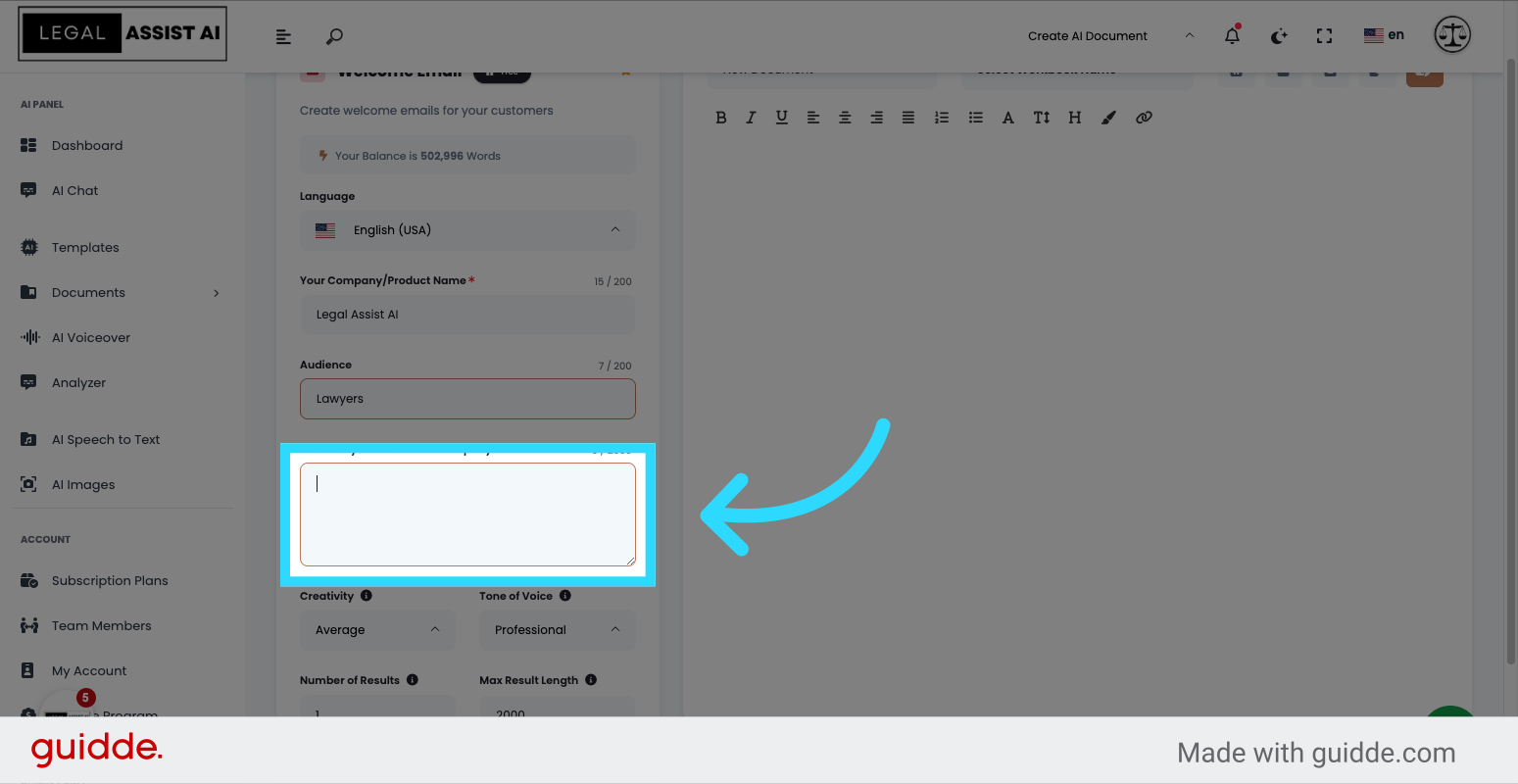
6. Click “Generate Text”
Click on the “Generate Text” button to allow Legal Assist AI to generate your email.
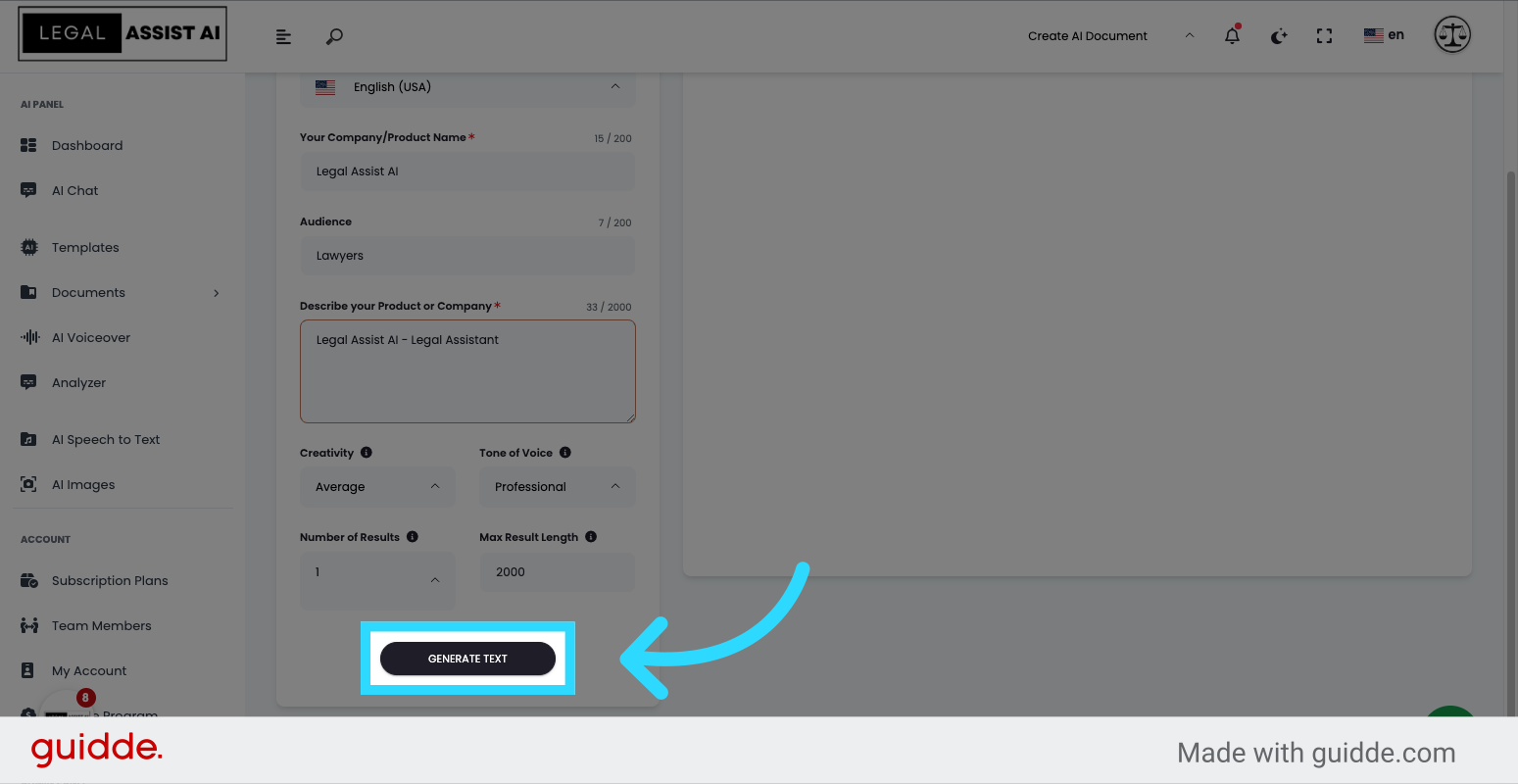
7. Click “Edit the email”
Legal Assist AI has generated your email. After you review the results you can edit the email with your information.
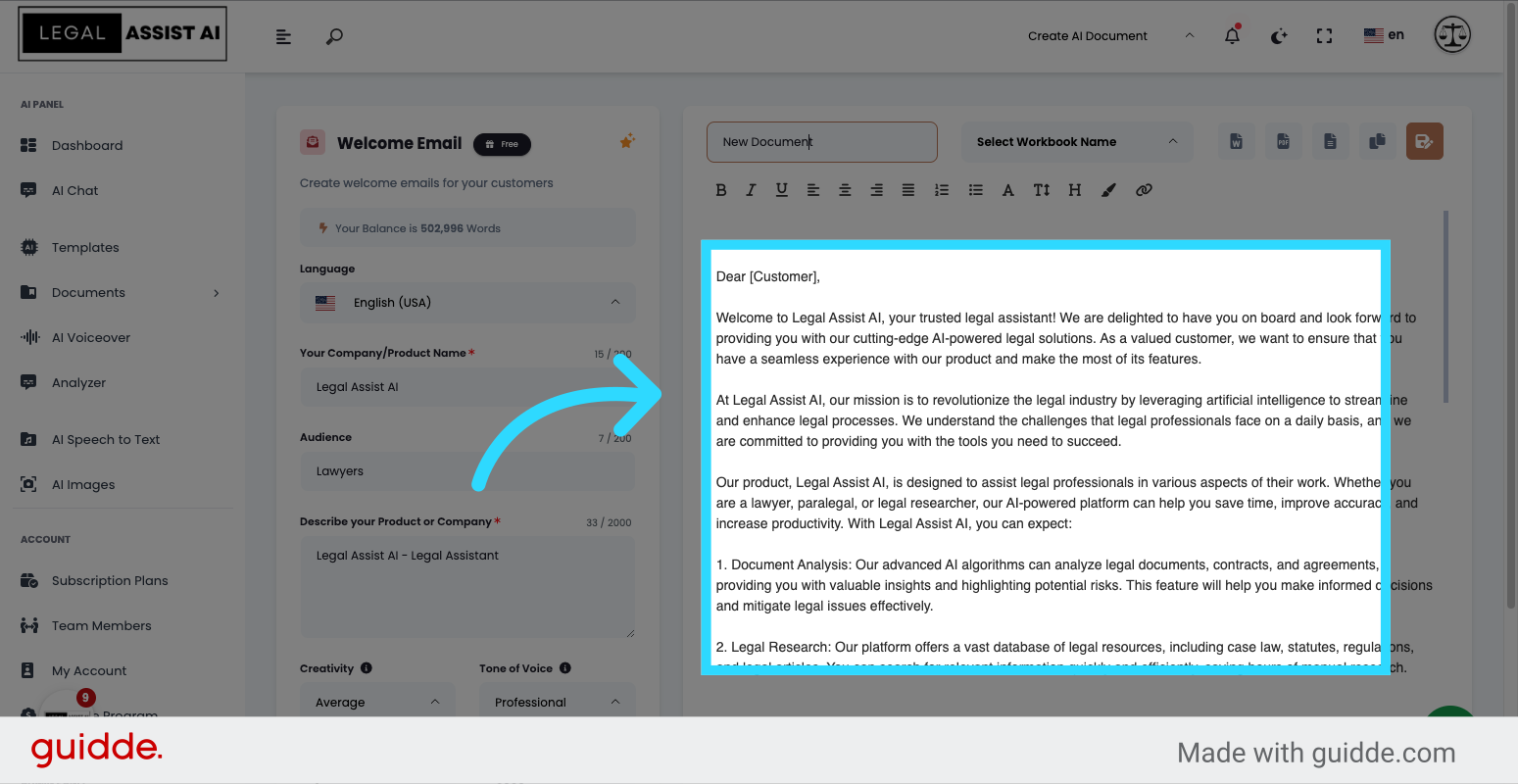
8. Click “New Document”
To save your results, Click on the “New Document” button and rename your document.
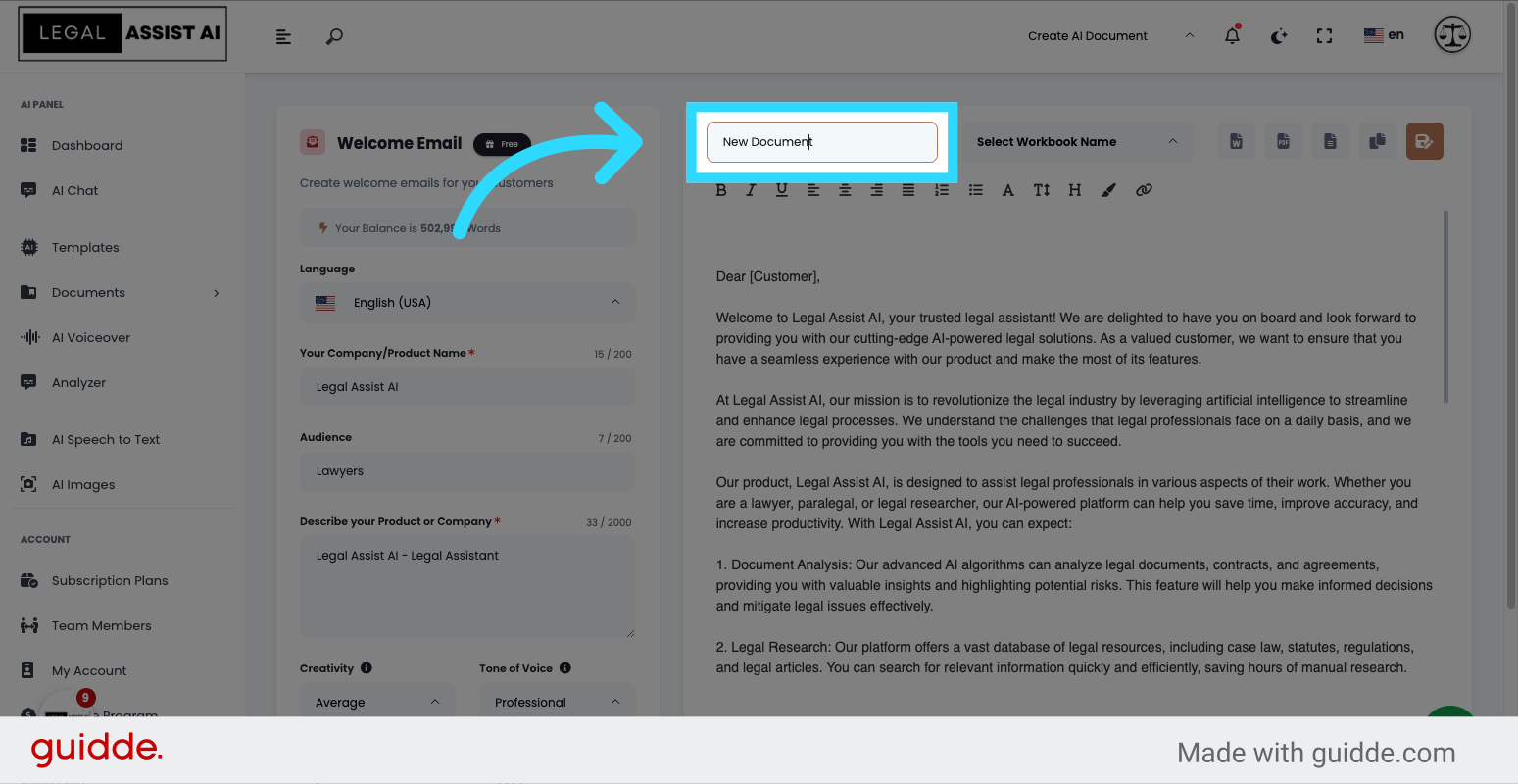
9. Click here to save
Click the selected button to save your document
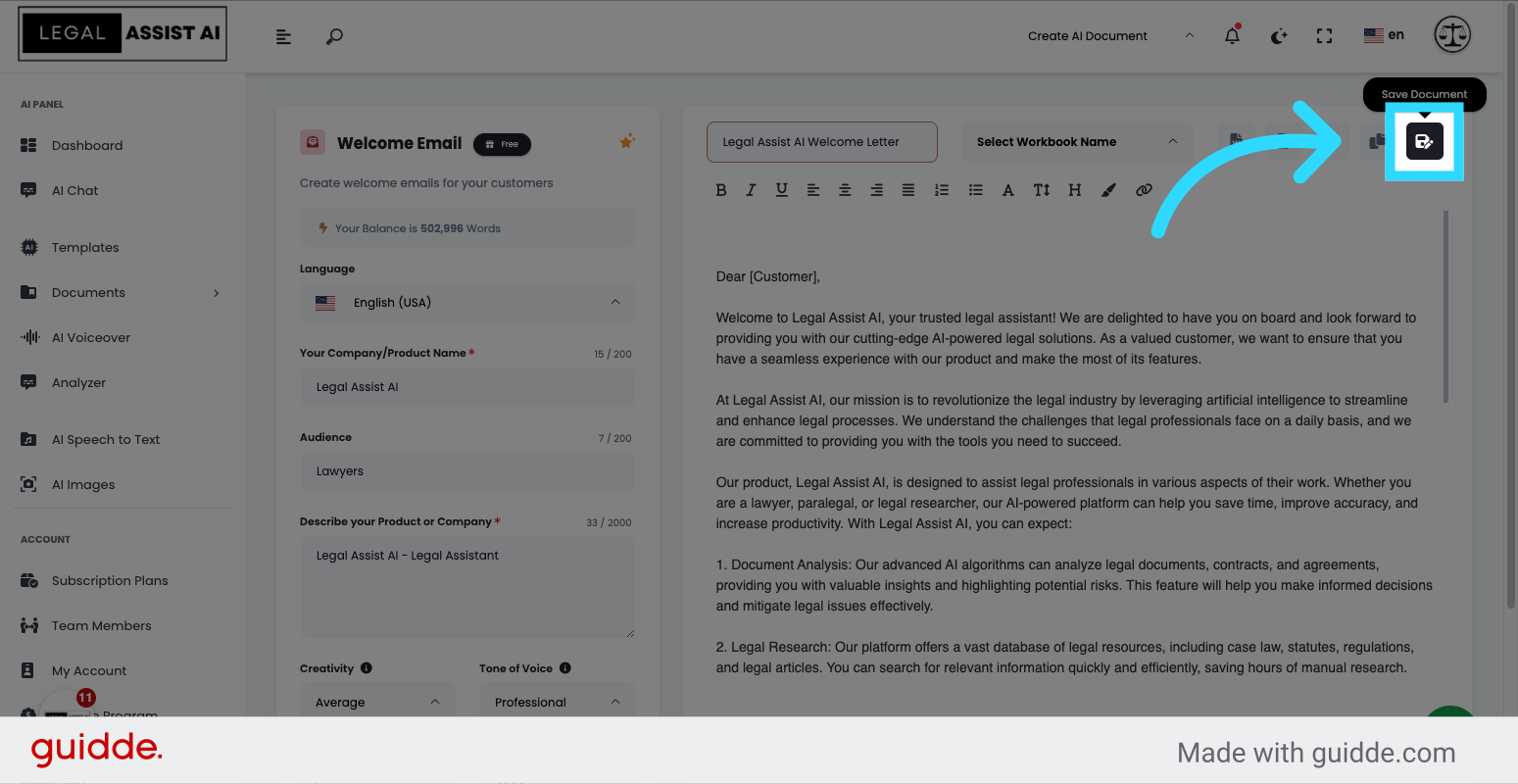
This guide covered the steps to use the Writing Template feature in Legal Assist AI, including creating welcome emails, generating text, and creating new documents quickly and efficiently.
Open in App